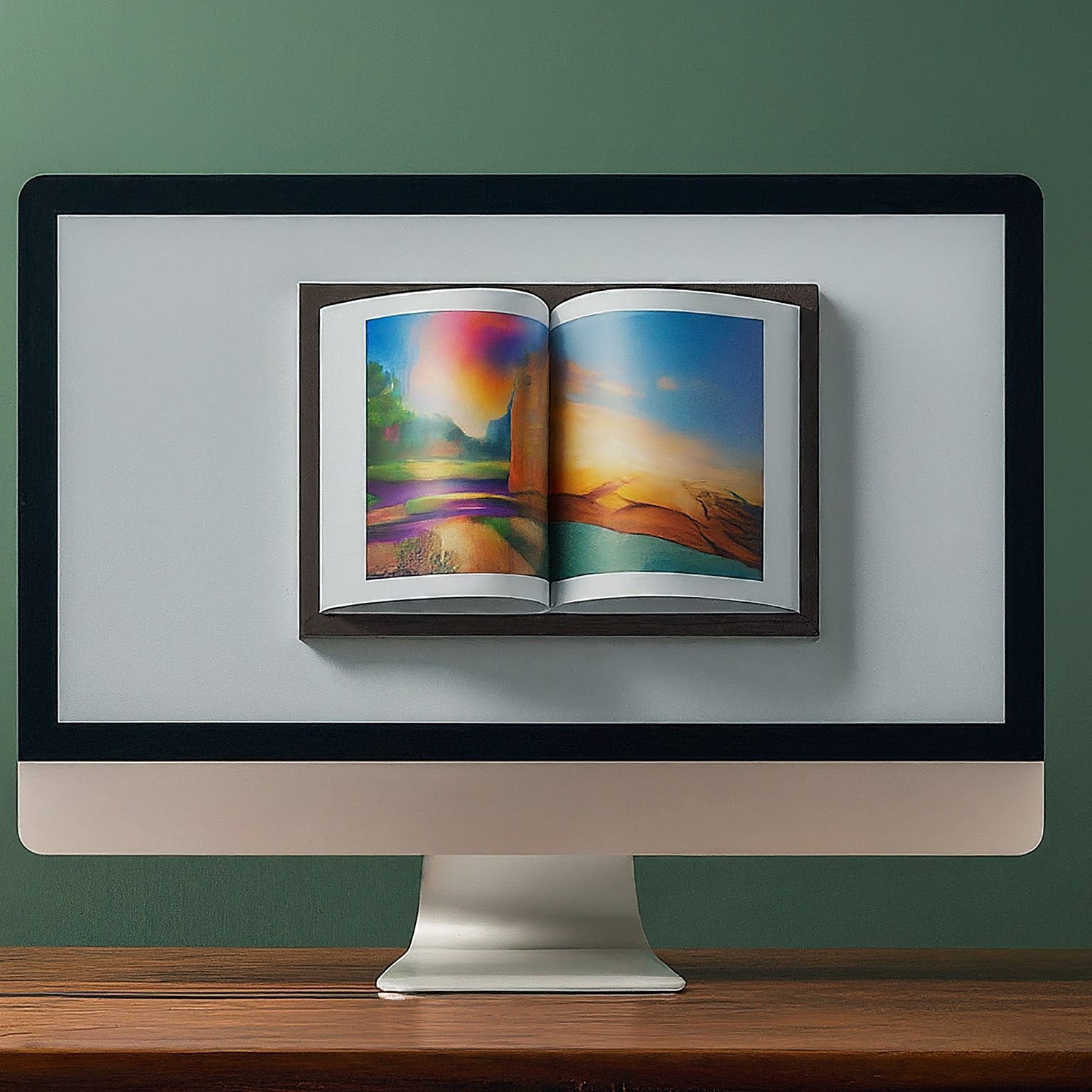Flipbooks (publications) offer an engaging way to present brochures, magazines, reports, and more on your website. Publishlet.com makes embedding these flipbooks a breeze. This guide will walk you through the process of showcasing your flipbook (publication) on your website by uploading PDF/Images to Publishlet.com.
Preparing Your Flipbook:
- Create Your Flipbook: Upload a pre-designed PDF or Images that will be used to create an interactive flipbook. You can start creating your free flipbook from this link: free PDF to flipbook.
Embedding Your Flipbook:
- Choose Your Embed Style: Publishlet.com offers different embedding options. You can typically choose between:
- Publication Embed : This embeds the entire Publication (flipbook) interface, allowing visitors to swipe through pages, zoom and interact with all features.
- Stack Embed: A stack can hold multiple publications (flipbooks), while one publication active at a time. ( i.e. if you have recurring monthly publication, create a stack for it. embed your stack and the publication will change automatically to show the latest active publication as you add these publications to the stack).
- Gallery Embed: This displays a smaller images for all your publication covers. Clicking one of the images will open the full flipbook in a new window. this is useful when you have multiple publications and you want to make them all available on your website for your users to select from.
- Copy the Embed Code: Here how to copy the embed code for each embed style:
- Publication Embed : Go to ‘Publications’ section and locate the publication your want to embed then click on share button, finally under the ‘Embedding Code’ tab click ‘Copy’ button.
- Stack Embed: Go to ‘Stacks’ section and locate the stack you want to embed then click on share button, finally under the ‘Embedding Code’ tab click ‘Copy’ button.
- Gallery Embed: Go ‘Gallery’ section and under the ‘Embedding Code’ tab click ‘Copy’ button.
Adding the Flipbook to Your Website:
- Edit Your Website: Log in to your website’s content management system (CMS) or website builder. Navigate to the page where you want to embed the flipbook/publication.
- Locate the Embed Area: Find the section or element where you want the flipbook to appear. Look for options like “Insert Code,” “Embed Code,” or “HTML Edit.” If you’re unsure, consult your CMS documentation.
- Paste the Embed Code: Paste the copied code from Publishlet.com into the designated area on your website.
- Save and Publish: Save the changes you made to your webpage. Then, publish the page to make the flipbook live on your website.
Preview and Fine-tune (Optional):
- View Your Embedded Flipbook: Visit the published webpage on your website to see how the flipbook looks and functions.
- Adjustments: If needed, make adjustments to the embed code or the placement on your webpage to achieve the desired look and functionality.
By following these steps, you’ll have your flipbook seamlessly integrated into your website, providing an interactive and engaging experience for your visitors.
Additional Tips:
- Publishlet.com offers customization options for the embed code, allowing you to adjust the size and appearance of the flipbook on your website.
- Consider your target audience and choose the embed style (Publication, Stack or Gallery) that best suits their needs and browsing experience.
With Publishlet.com’s user-friendly tools, embedding publications becomes a simple task. So, go forth and add a touch of interactivity to your website with dynamic flipbook content!